

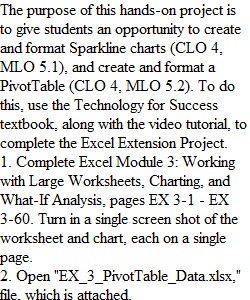
Q The purpose of this hands-on project is to give students an opportunity to create and format Sparkline charts (CLO 4, MLO 5.1), and create and format a PivotTable (CLO 4, MLO 5.2). To do this, use the Technology for Success textbook, along with the video tutorial, to complete the Excel Extension Project. 1. Complete Excel Module 3: Working with Large Worksheets, Charting, and What-If Analysis, pages EX 3-1 - EX 3-60. Turn in a single screen shot of the worksheet and chart, each on a single page. 2. Open "EX_3_PivotTable_Data.xlsx," file, which is attached. 3. Select cells A1 through F201. 4. Click the "Insert" tab on the Ribbon. 5. Click "PivotTable" under the "Tables" group. The "Create PivotTable" dialog box will appear. 6. If necessary, click the "New Worksheet" button. 7. Click the "OK" button to close the dialog box and open the "PivotTable Fields" pane in a new Worksheet. 8. In the "PivotTable Fields" pane, click and drag the "Amount" field into the "Values" area at the bottom of the pane. 9. In the "PivotTable Fields" pane, click and drag the "City" field into the "Rows" area at the bottom of the pane. 10. In the "Row Labels" column (i.e., in the Worksheet), click the cell that contains the name of location (i.e., the city) that sold the most products. 11. Click the Bold button to apply bold style to the cell. 12. Turn in a screen shot of the resulting PivotTable on a single page. 13. Attach and submit your completed project (which should be a single Word document with word processing and/or screen shots of all assignment components, labeled and in order) by the assigned due date. Excel Extension Project Assessment Assignment Components Possible Points Excel Module 3 Spreadsheet formatted correctly Chart formatted correctly Appropriate use of formulas All totals are accurate Sparklines formatted correctly 75 PivotTable PivotTable formatted correctly All totals are accurate 25 Total Points Possible 100 Below is an outline of what each page of your Excel Extension Project should look like: Page 1 Excel Extension Project First and Last Name Course Title California Baptist University ____________________________________________________ Page 2 Excel Module 3 - Worksheet View Insert/Paste your screenshot of your Excel spreadsheet here. ____________________________________________________ Page 3 Excel Module 3 - Chart View Insert/Paste your screenshot of your Excel chart here. ____________________________________________________ Page 4 PivotTable View Insert/Paste your screenshot of your Excel PivotTable here.
View Related Questions